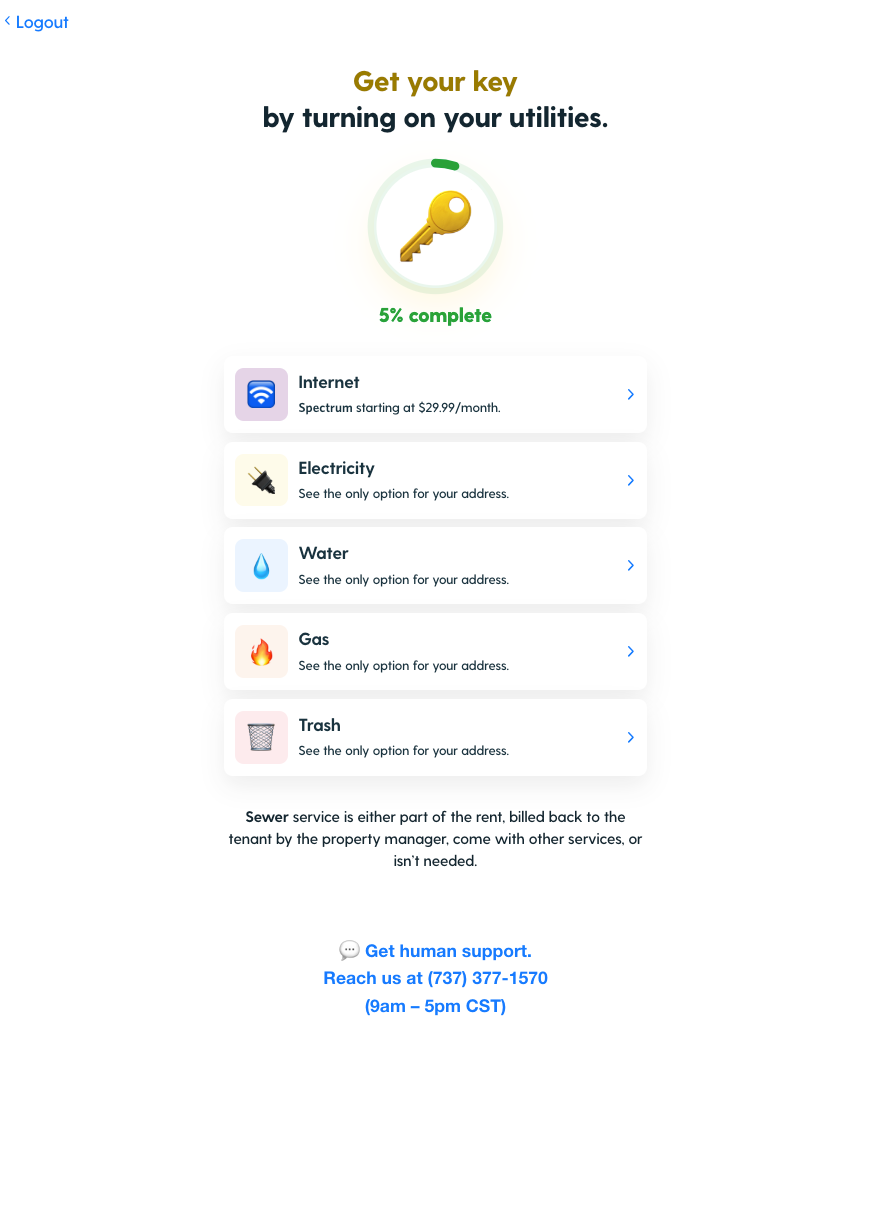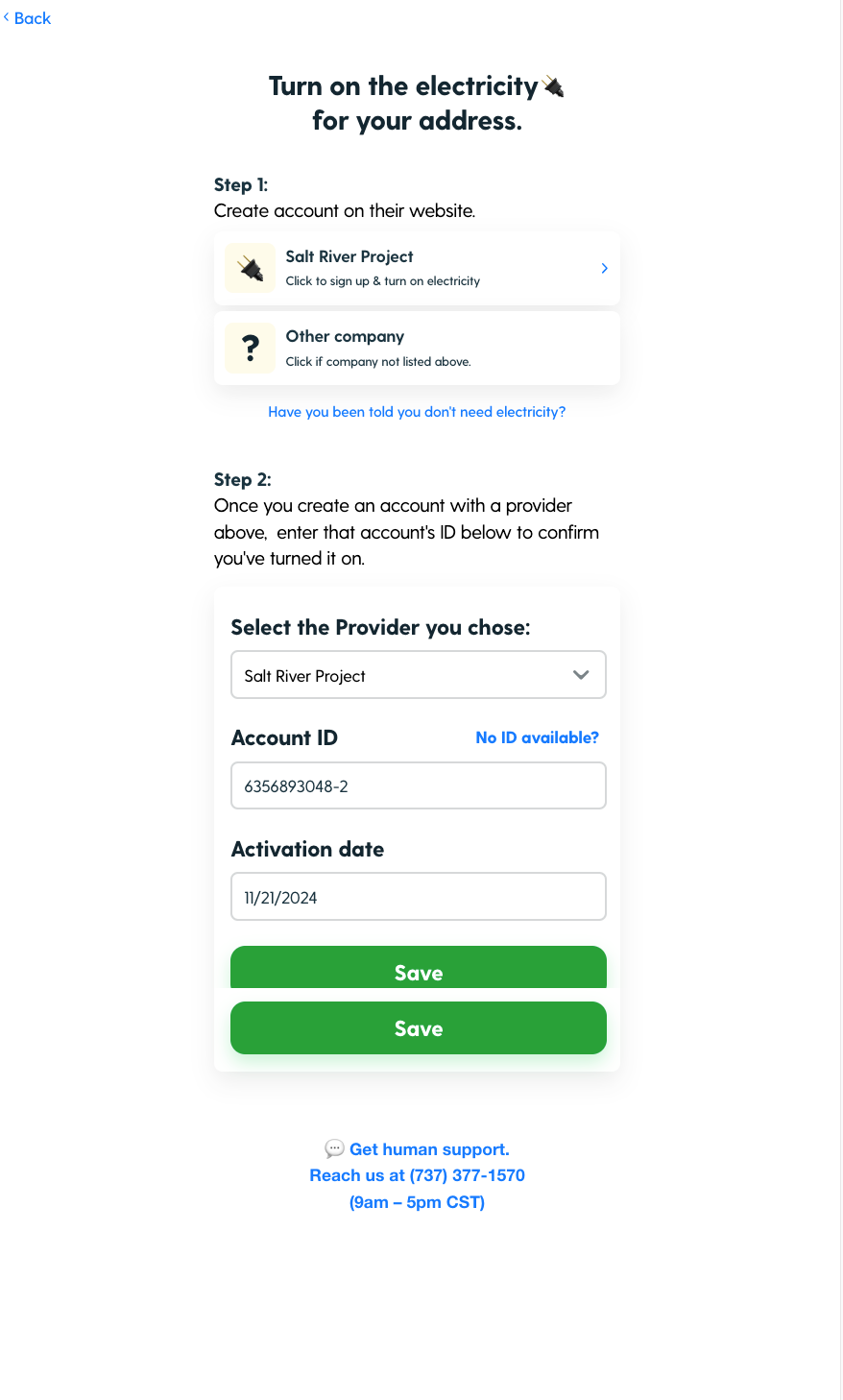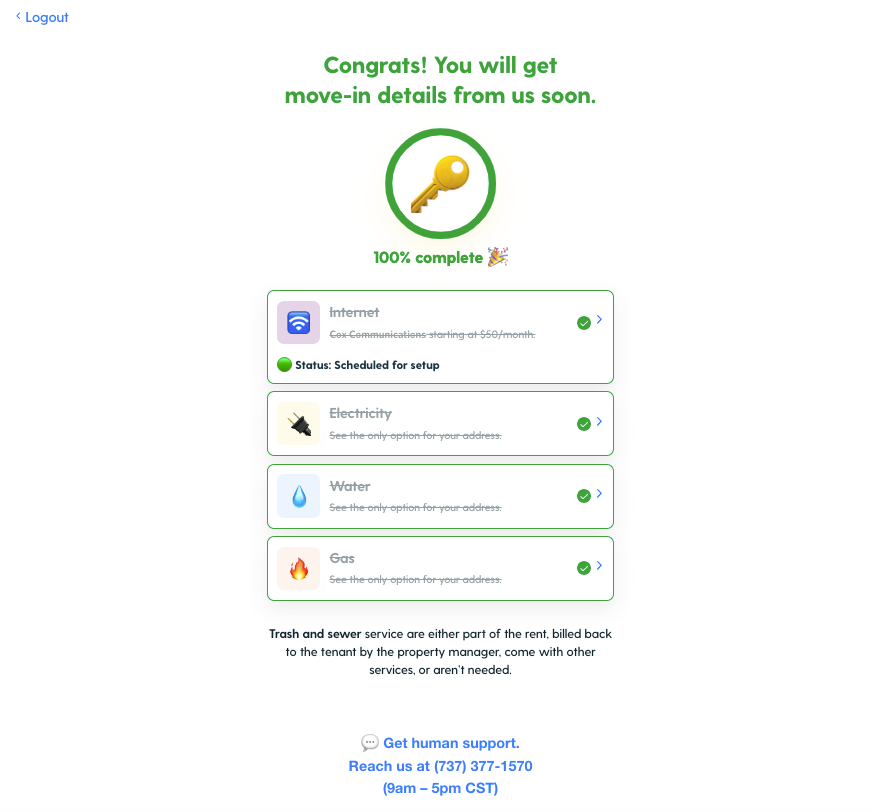Filling Out the Utility Set-up Form
Congrats on your new home! If you haven’t set up your utilities yet, don’t worry—the utility set-up form makes the process easy. Follow this step-by-step guide to locate the contact information for your providers, set up your utilities, and complete the form.
Step 1: Access Your Utility Set-Up Form
Your utility set-up form link should have been emailed to you by your property manager.
Check Your Email: Look for an email from your property manager with the link.
Didn’t receive it? Check your spam folder or contact our support team for assistance.
Step 2: Locate Your Providers
Open the utility set-up form and navigate to the Utilities Overview section.
View the list of providers assigned to your address.
Step 3: Contact Each Provider to Set Up Service
Visit our Guide to Connecting Utilities.
Call or Visit the Website: Use the utility provider contact info within the link to set up your utilities with each provider.
Be Prepared: Have the following information ready:
Your service address.
Lease start date.
Proof of identity (e.g., driver’s license).
Social Security Number (if required).
Meter Number (You may need to ask your property manager for this if needed.)
Ask the provider for your Account ID and confirm the Activation Date for your utilities.
Step 4: Enter Account Information
Navigate to "Step 2" in the utility set-up form.
Provide the following for each utility:
Account ID: Enter the account number from your provider.
Upload Screenshot of Confirmation (if applicable): You may be required to upload a screenshot of a confirmation email from the utility provider.
What do I do if I don't have an Account ID?
Select "No ID available?"
Upload Screenshot of Confirmation: Upload a screenshot of a confirmation email from the utility provider.
Activation Date: Enter the date you scheduled the utility to start at your new home.
Repeat this process for each utility listed in the form.
Once all the required information is entered, your utility set-up form will show 100% completion.
You’re all set! Enjoy one less thing to worry about as you settle into your new home.
FAQs
1. I didn’t receive the utility set-up form. What should I do?
Check your spam folder for the email with the link.
Confirm with your property manager that they have your correct email address.
If you still can’t find it, contact your property manager or text our support team for help.
2. What if I can’t find my utility providers?
The utility set-up form provides a list of providers for your address. If you still need assistance, contact your property manager for guidance.
3. I don’t have my Account ID or confirmation email. What should I do?
Log in to your utility provider’s online account to retrieve your Account ID and confirmation details.
If you’re unable to find this information, call your utility provider for assistance.
4. What if I already activated my utilities before receiving the form?
That’s fine! Just enter your Account ID, confirmation, and activation date into the form. This ensures your property manager has the details for their records.
5. Can I update my form later if I realize I made a mistake?
Yes! Simply log back into your utility set-up form using the link and update the incorrect information.
6. What if my activation date doesn’t match my move-in date?
Contact the utility provider to adjust your start date if needed.
7. My utility set-up link is broken, what do I do?
Reach out to our team here, if you receive any sort of error message when trying to access your utility set-up link.
Need More Help?
If you have any further questions about setting up utilities or determining what’s required, feel free to contact our support team here.